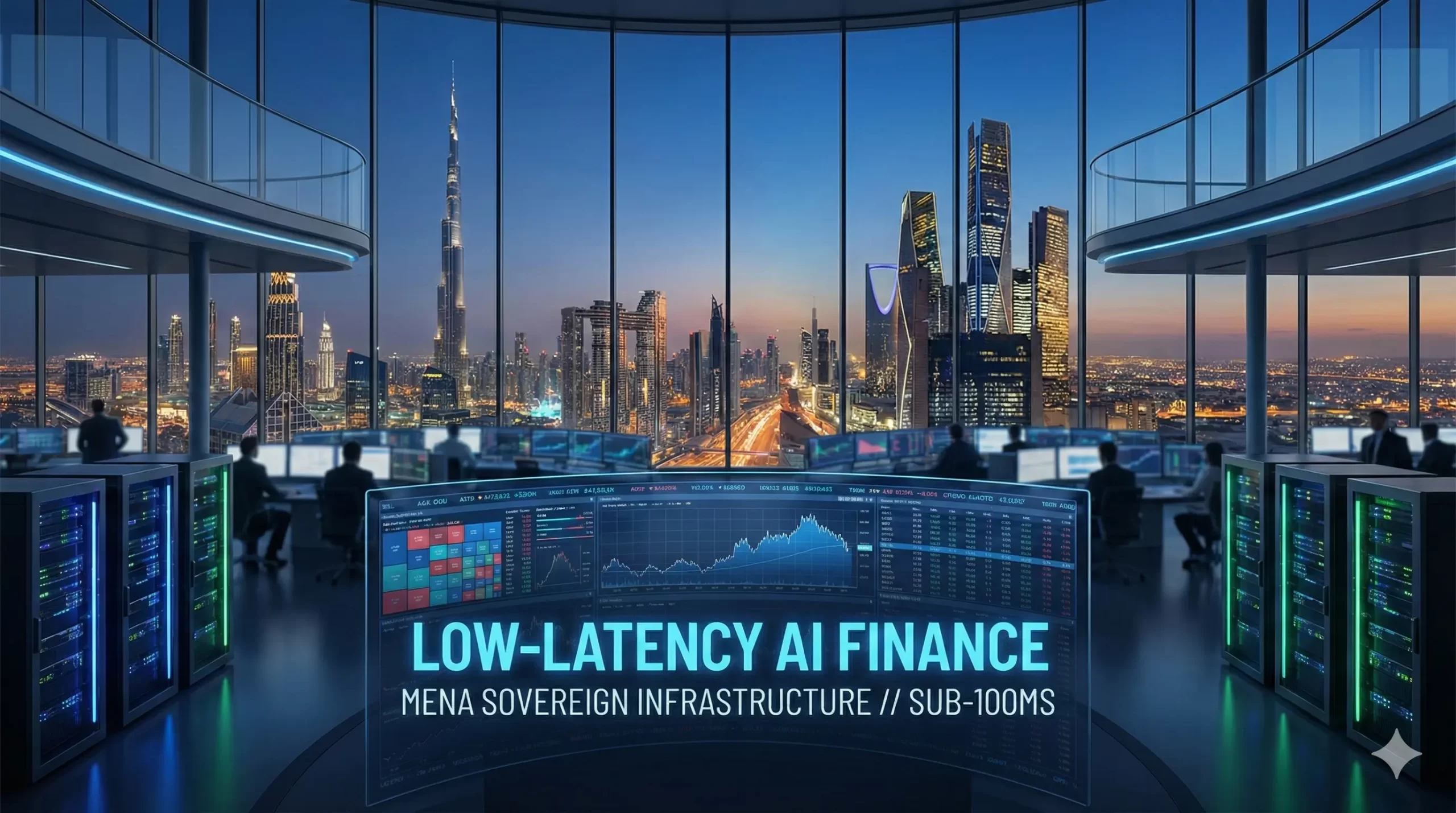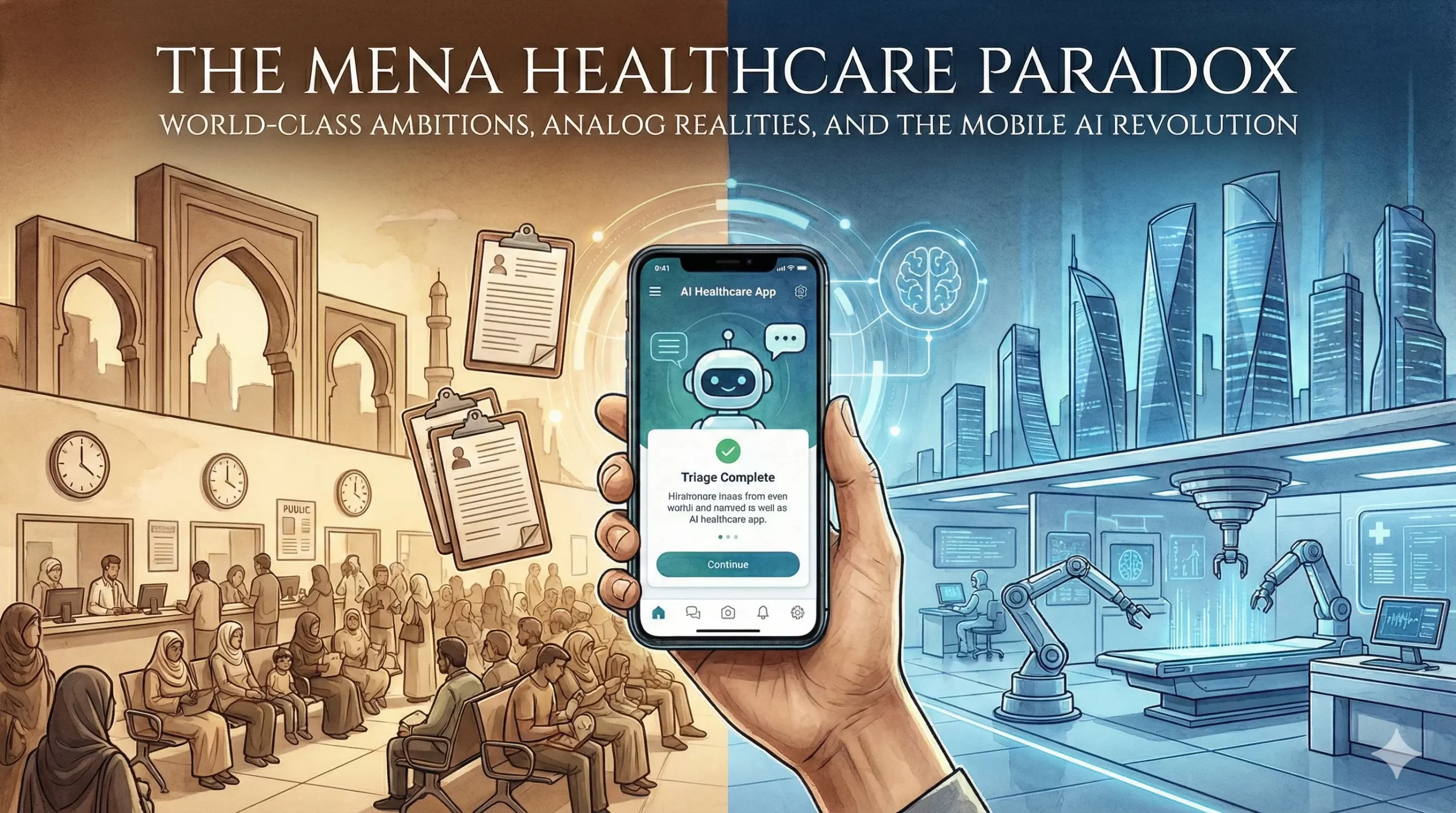Google Antigravity Introduction
What happens when a fun Easter egg meets cutting-edge AI? That’s the story behind my experience with Google Antigravity and Google Gemini 3.0. Using nothing but prompts, I created a GUI-based calculator and later upgraded it to a scientific calculator—without writing a single line of code.
Why Google Antigravity + Gemini 3.0?
Google Antigravity is recognised for its playful upside-down interface. When combined with Gemini 3.0, a prompt-based artificial intelligence (AI) language model, it serves as a powerful code-generation assistant. Instead of using an integrated development environment (IDE)—software where developers typically write and edit code—I simply described what I wanted in plain language, and Gemini created Python scripts for me.

My Workflow: From Prompt to Execution
Here’s how the process worked:
Step 1: Writing the Prompt
I started with a simple request for a basic calculator:
Create a Python program using Tkinter (a graphical user interface [GUI] toolkit for Python) that builds a basic calculator interface with buttons for addition (+), subtraction (-), multiplication (*), division (/), and a display area for results.
Step 2: Implementation Plan
Gemini didn’t jump straight to code. It first shared an implementation plan, detailing:
- GUI layout using Tkinter
- Buttons for basic operations
- Error handling approach
Step 3: Proceed & Generate
After reviewing the plan, I clicked Proceed, and Gemini generated the Python script.
Step 4: Code Review & Acceptance
Before finalising, the tool asked if I accepted the code. This gave me control to approve or refine.
Step 5: Walkthrough Instructions
Once I accepted, Gemini created a walkthrough file explaining:
- How to set up Python
- How to run the script
- Troubleshooting tips
- This made execution effortless.

Walkthrough Instructions File

Upgrading to a Scientific Calculator
After the basic version worked, I refined my prompt:
Enhance the previous calculator code to include scientific functions—such as sine (sin), cosine (cos), tangent (tan), logarithm (log), exponential (exp), square root (sqrt), and power—commonly used in mathematics. Keep the GUI intuitive and easy to use.
Gemini efficiently managed the upgrade by integrating advanced mathematical functions while preserving the calculator’s original design.
Scientific Calculator GUI

Pros of Google Antigravity + Gemini 3.0
- No Manual Coding: Just clear prompts.
- Transparent Workflow: Implementation plan before code generation.
- Built-in Guidance: The Walkthrough file simplifies execution.
- Easy Upgrades: Add new features with refined prompts.
Cons
- Limited customisation beyond prompts.
- Requires precise instructions—vague prompts lead to incomplete results.
- Not a full IDE, so debugging options are minimal.
Final Verdict
Google Antigravity paired with Gemini 3.0 is more than a gimmick—it’s a glimpse into the future of prompt-driven development. If you’re curious about no-code or low-code approaches, this combo is worth exploring.